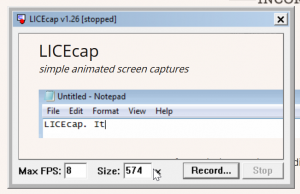It is easy to create an animated GIF yourself whether online or by downloading software, you can create awesome looking GIF’s with these GIF creator tools.
There are two different ways to create a GIF from a video clip. You can convert a video file to a GIF using various services below or you can record a section of your screen to create an animated GIF. Below are some of the methods we use to create GIF images for GIFCOP.
- Convert a video to a GIF
- Record a section of your screen to a GIF
1. Convert a video to a GIF
You can convert a video to a GIF file in various ways, often using your web browser. A quick and easy method often offered is to simply copy and paste the link from YouTube and have it automatically converted to GIF format. Various file types such as .MP4, .MOV etc can be converted into animated GIF files.
gifs.com
An easy to use and quick way to create frame animation from your video files. You can also copy a paste a link from YouTube, Instagram or Vine to have the image automatically converted into a GIF. Just drag and drop your video file into this tool to have it quickly converted into an animated GIF.
Imgur’s Video to GIF
The great thing about Imgur’s GIF creation tool is how quick and easy it is. It will only allow you to convert a video online so you cannot upload your video files directly. You will have to first upload it to a service like Youtube or Vimio.
GIPHY’s GIF Maker
With the largest collection of GIF’s online, of course they have a method of creating. Something to keep in mind when you create a GIF with Giphy is that any GIF created will automatically become public. You can easily create GIF’s from video files, YouTube videos, GIF templates, still photos and even existing GIF’s.
https://giphy.com/create/gifmaker
2. Record a section of your screen to a GIF
This below list is free software that you download to your computer and install. Many of these also allow you to convert existing images and videos to GIF’s in high quality. The main benefits to use software to create a GIF is that you can use it offline without internet and you can also record a section of your screen to a GIF. There may also be a feature available to set start time or animation speed. The advantage to software over web apps is the ability to create multiple images with ease.
ScreenToGif
Screen, webcam and sketchboard recorder with an integrated editor. We use this tool a lot here at GIFCOP.
Instagiffer
Instagiffer is an okay free tool that converts local video files or YouTube videos into Gif format without losing quality. There are some bugs in this free software which make it pretty useless, especially if you are trying to capture a screen.
LICEcap
A free and easy to use option is LICEcap by Cockos Incorporated which is a handy GIF animator app.
https://www.cockos.com/licecap/
Quick and easy installation
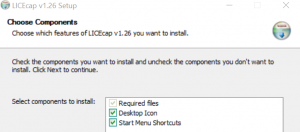
Once installed you will be able to drag window to record a GIF.